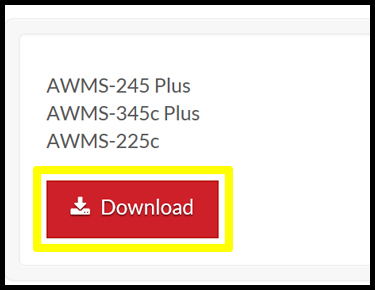Driver Installation
Before you begin, load your ribbon and labels, plug in your power cord and USB cable, and close the printer. If you are running WINDOWS 7, DO NOT power on your printer yet.
USB Drive Installation
1. Insert AWMS Label Printing Software USB Drive.
2. Right-click on the file autorun.exe and click OPEN.
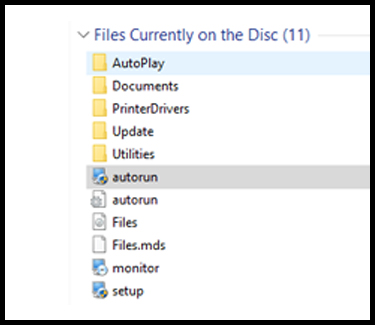
3. Select INSTALL PRINTER DRIVER
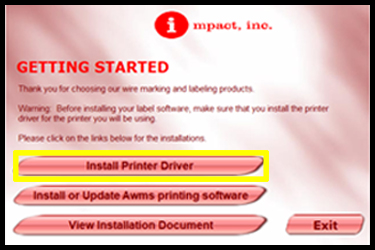
4. Select AWMS-245 PLUS
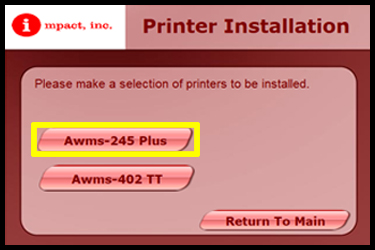
5. If you are running WINDOWS 7, you can now power on your printer. Once the driver wizard opens, select INSTALL PRINTER DRIVERS and click NEXT
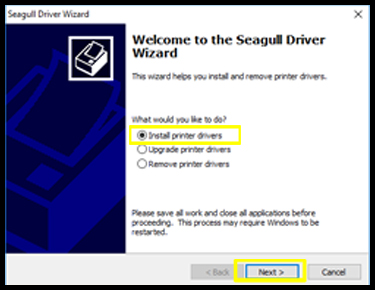
6. Select USB and click NEXT
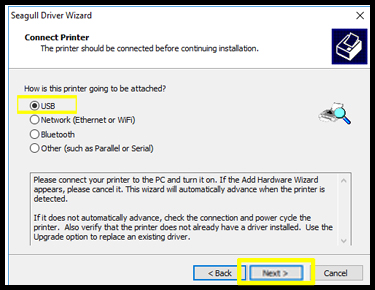
7. Click on the printer named Bar Code Printer TT024-50 Plus and click NEXT
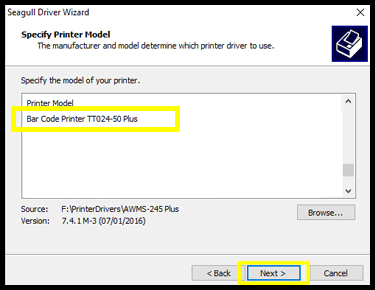
8. Though it’s not required, we recommend that you rename the printer to your specific model (i.e. AWMS-245 Plus)
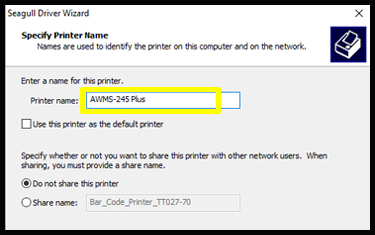
9. Once your settings are confirmed, click FINISH
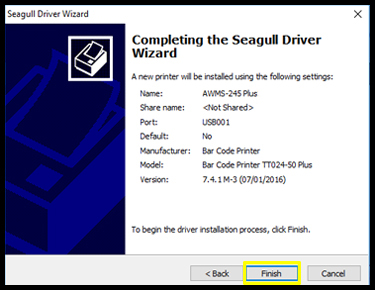
You have now successfully installed the driver of the AWMS-245 Plus printer. Return to the main menu to install the AWMS Label Printing Software.
Website Installation
1. Go to DRIVERS in the Software drop-down menu
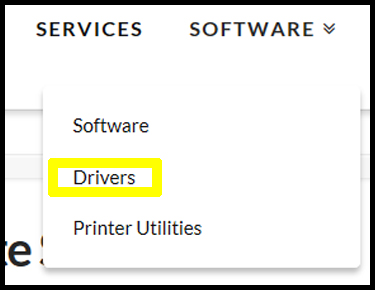
2. Under AWMS Printer Driver, download the driver for AWMS-245/345c Plus and AWMS-225c