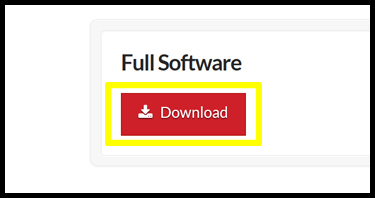Software Installation
These instructions will walk you through installing the AWMS Label Printing Software and the Diagnostic Tool. The AWMS Label Printing Software is used to print your AWMS product. It is recommened to download the Diagnostic Tool at the same time the AWMS Label Printing Software is installed. It is at times necessary to perform certain functions using the Diagnostic Tool.
USB Drive Installation
1. Insert AWMS Label Printing Software USB drive.
2. Right-click on the file autorun.exe and click OPEN.
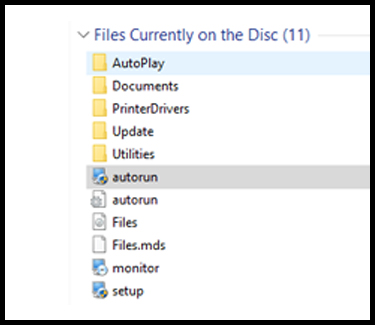
3. Select INSTALL OR UPDATE AWMS PRINTING SOFTWARE
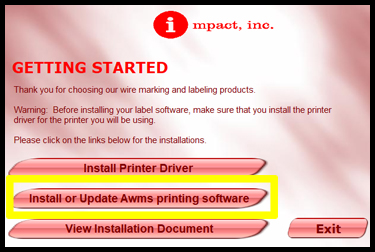
4. Select INSTALL SOFTWARE ( or select Software Update if a previous version of AWMS Printing Software is already installed on your computer)
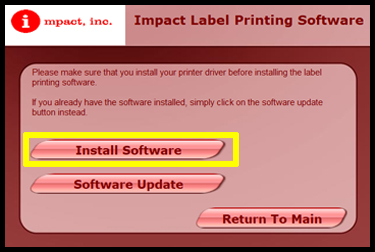
5. In the Impact Wire Marking Setup window, click NEXT
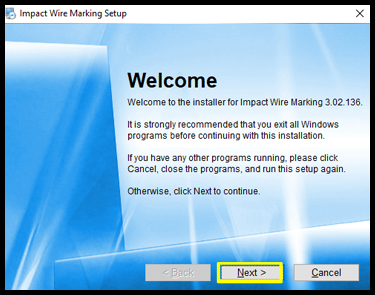
6. Select I agree to the terms of the license agreement and click NEXT
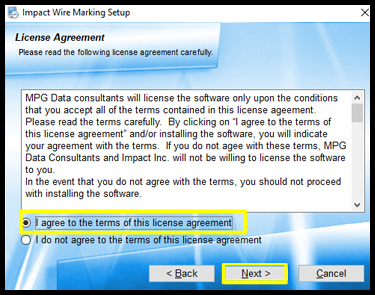
7. Double check that the install path reads C:\Program Files (x86)\AWMS3x and click NEXT
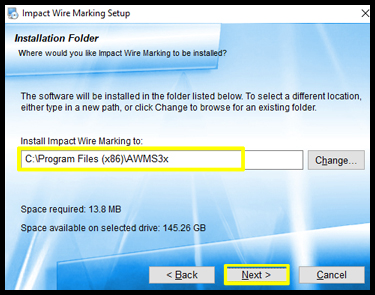
8. Select where you would like to install the shortcut folder. The folder name will be the name displayed under the desktop icon.
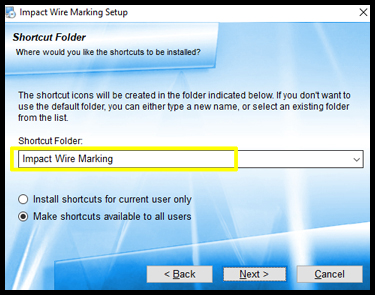
9. Select the shortcut user accessibility and click NEXT
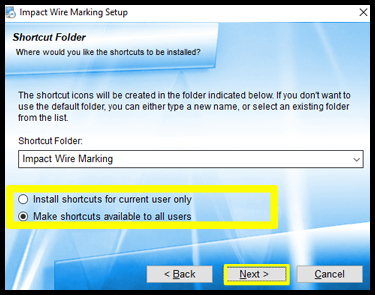
10. After settings are confirmed, click NEXT to proceed with the AWMS Printing Software installation
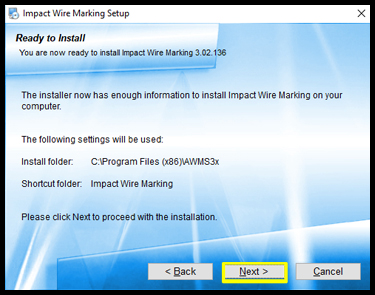
11. Once the AWMS Label Printing Software is installed, locate the Diagnostic Tool in the Utilities folder and copy and save it to your desktop. The file will be named DiagTool_V163
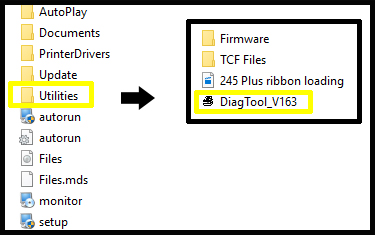
12. The Diagnostic Tool can also be downloaded from our website. Click on PRINTER UTILITIES under Software
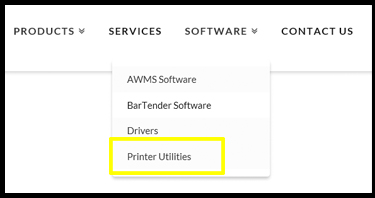
13. Click the DOWNLOAD button and follow the on-screen instructions to install the Diagnostic Tool
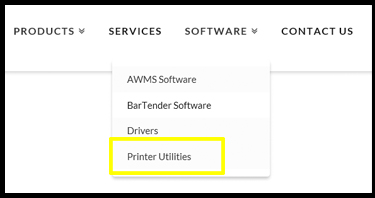
Software installation is now complete. Please refer to the Software Setup section in order to proceed with label printing
Website Installation
1. Click on SOFTWARE in the menu

2. Click on the DOWNLOAD button under Full Software